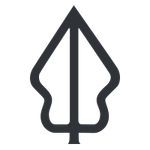The InaSAFE Earthquake Realtime User Interface
“In this module we will explore the user interface of earthquake realtime and learn how to find relevant reports when you need them.”
Earthquake realtime provides a quick and easy to use landing page that lets you browse historical reports generated by the platform. The map is interactive – you can scroll to zoom in and out (or shift-drag a box to zoom to a specific area), and click on event icons to view more information. New events are automatically posted to the page and will be shown whenever you refresh the page.
New features include 'shakemap corrected' products and reports and the new InaSAFE 4 reports.
A few minutes after the raw shakemap is pushed to realtime and processed, another one is sent by BMKG that includes input from ground sensors. This second one is a more accurate indication of MMI. The Realtime user interface now lets you choose either of these products for a shake event.

You try:
Goal: To explore the capabilities and features of Earthquake Realtime.
Go to the earthquake realtime website and use the tools and options you find there to discover the answers to the questions in the table.
Check your results:
Swap your list with a neighbouring group and see if they had the same results as you.
| Name | Expectation |
|---|---|
What is the location description and magnitude of the largest earthquake recorded on the platform? |
|
How many earthquakes are there with a magnitude of >= 5? |
|
Find the report for event ID 20161207050336. What was significant about that event? |
|
How many different shakemaps can you download per earthquake? |

More about
The earthquake history on InaSAFE Realtime can be filtered by date range and earthquake magnitude. You can clear the filter by using the Clear Filters button. When you change the filter criteria, press Apply Filters button and the table and map will update to display the results of your filter.
If you click on any event in the map, a popup will display the elapsed time, shake ID, location and magnitude. You can dismiss the popup again by clicking on any area of the map that does not have an earthquake marker.
You can use the table headings to sort the table contents. For example, clicking the ‘Shake ID’ heading will sort the records in descending and then ascending order of the summary table based on the shake ID (which essentially produces a date-based sort).
You can use the Zoom To Event icon in each row to view that event on the map. You can download reports and map data for each event (which we will cover in separate modules), based on both the raw and the corrected shakemaps.
The table lists only entries for each earthquake event recorded since InaSAFE Realtime Version 3 was introduced – we have not retrospectively processed shake events prior to that date. The InaSAFE version powering the current version of Realtime was upgraded to version 4 in March 2018.
When there are a large number of filtered (or unfiltered) records, the summary table will paginate. You can adjust how many records are shown on each page and use the pagination buttons underneath the table to jump from one page of results to the next.

Check your knowledge:
-
The realtime web site allows you to upload shake events after which it will generate new earthquake reports:
- true
- false
-
Mark all the correct statements::
- The realtime platform displays shake events from around the globe.
- You can filter the shake events by depth.
- When you zoom out on the map, the points will cluster. The number on the circle indicates the number of events in that region.

Further reading:
-
See the BMKG web site for more details on the sources of the hazard data: http://www.bmkg.go.id
-
See the USGS web site for more on the Modified Mercalli Intensity scale (MMI): https://earthquake.usgs.gov/learn/topics/mercalli.php
-
use the earthquake realtime platform: http://realtime.inasafe.org/realtime/earthquake