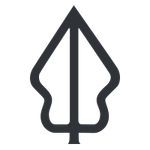The InaSAFE Flood Realtime User Interface
“In this module we will explore the user interface of flood realtime and learn how to find relevant reports when you need them.”
InaSAFE Flood Realtime provides a quick and easy to use landing page that lets you browse historical flood reports generated by the platform. The map is interactive – you can scroll to zoom in and out (or shift-drag a box to zoom to a specific area), and click on flooded RW’s to view more information. New events are automatically posted to the page and will be shown whenever you refresh the page.

You try:
Goal: To explore the capabilities and features of Flood Realtime.
Go to the flood realtime website and use the tools and options you find there to discover the answers to the questions in the table.
Check your results:
Swap your list with a neighbouring group and see if they had the same results as you.
| Name | Expectation |
|---|---|
How many flooded RW’s were recorded on March 17 2017? |
|
What is the greatest number of flooded RW’s recorded in 2017? |
|
What is the greatest number of floods ever recorded on the platform? |
|
Click on a flood area. Use the table in the next section to see what depth the hazard class represents. |

More about
The flood history on InaSAFE Flood Realtime can be filtered by date range and number of affected RWs. You can clear the filter by using the Clear Filters button. When you change the filter criteria, press the Apply Filters button and the table and map will update to display the results of your filter.
If you click on any flooded area in the map, a popup will display the RW Name, Kelurahan Name and Hazard Class. You can dismiss the popup again by clicking on any area of the map that does not have a flooded polygon in it.
You can use the table headings to sort the table contents. For example, clicking the ‘RW Flooded’ heading will alternately a descending and then ascending sort of the summary table based on the number of RWs flooded.
You can use the Zoom To Event icon in each row to view that event on the map. You can download reports and map data for each event (which we will cover in separate modules).
The table only lists entries for 6 hourly windows where there were one or more flooded RW boundaries, so it is expected that there may be periods of inactivity during the dry season.
When there are a large number of filtered (or unfiltered) records, the summary table will paginate. You can adjust how many records are shown on each page and use the pagination buttons underneath the table to jump from one page of results to the next.

Check your knowledge:
-
To see flood history for a city other than Jakarta, simply zoom to that city in the map and you will find the history data:
- true
- false
-
Mark all the correct statements:
- InaSAFE Flood Realtime allows you to filter reports by date range
- InaSAFE Flood Realtime allows you to filter reports by event size range
- InaSAFE Flood Realtime is open source – any organisation with skills or finances can contribute to its development

Further reading:
-
To use the flood realtime platform: http://realtime.inasafe.org/realtime/flood/
-
See the PetaBencana web site for more details on the sources of the hazard data: https://petabencana.id/map/jakarta