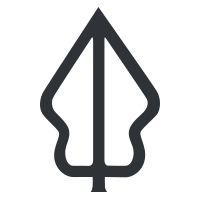A practical example using InaSAFE
“We are going to walk you through the process of running through an InaSAFE analysis in a very simple way.”
The analysis workflow in InaSAFE is similar regardless of which hazard and exposure types you have: Add your Hazard, Exposure and optionally Aggregation layers to QGIS, ensure they have their InaSAFE Keywords defined, then run the analysis. At the end of the analysis, InaSAFE will add a layer group to the layers panel, which will contain the GIS analysis results. InaSAFE will also generate PDF reports containing both maps and summary tables. We use a fictitious flood layer for this example.
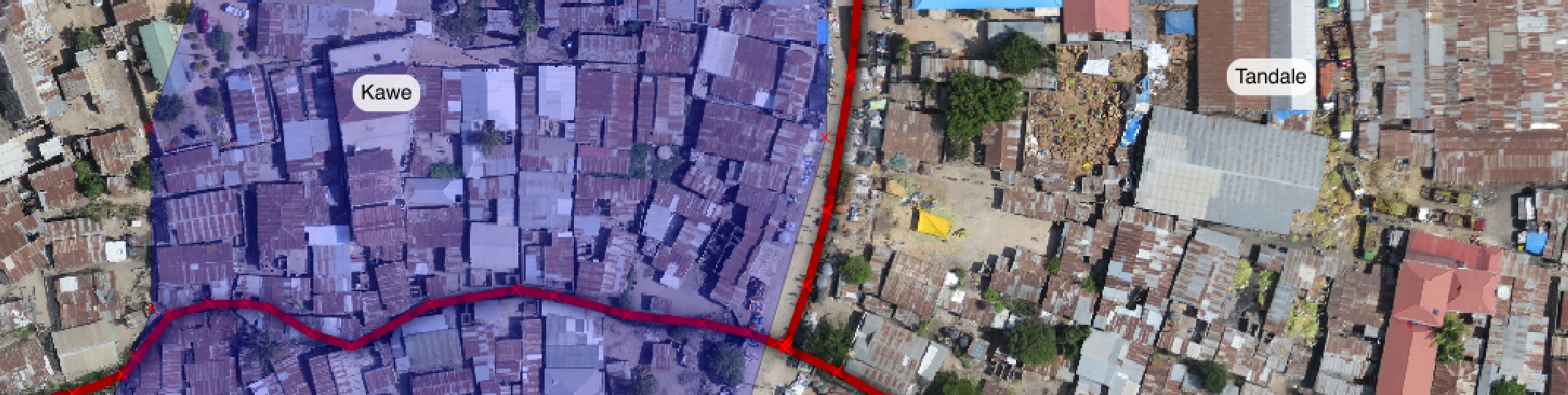
You try:
Goal: To be able to run a simple analysis in InaSAFE.
-
First load the data layers as indicated in the ‘load data’ requirements table below.
-
Select the Population layer, then click the InaSAFE “Keywords Creation Wizard” icon in the InaSAFE toolbar (use the tooltips to ensure you click the right icon).
-
Use the InaSAFE Keywords Creation Wizard to define keywords for the population layer. Use the Exposure keywords shown in the requirements table below and clicking through the wizard.
-
Use the InaSAFE Keywords Creation Wizard to define keywords for the Flood layer. Use the Hazard keywords shown in the table below and clicking through the wizard and making sensible choices.
-
Finally run the InaSAFE ‘Impact Function Centric Wizard’, reading the instructions on each step carefully and make the most sensible choices (bearing in mind that all the data are already loaded in QGIS).
Check your results:
How many people were affected by the flood? Do the results match your expectations?
| Name | Expectation |
|---|---|
Load data |
Use the QGIS Browser panel to add the following datasets: wards.shp, tandale_floods.shp, worldpop_25.tif, tandale_imagery.tif from the data file attached to this lesson (remember to extract). |
Exposure Keywords |
Layer=Worldpop_ 25m, Purpose= Exposure, Exposure =Population, Geometry raster, Data type: Continuous, Units: count, Source :WorldPop, Url: http://worldpop.org.uk, Date: 15 Jan 2015 |
Hazard Keywords |
Hazard, Hazard type= Flood, Hazard scenario=Single event, Attribute value= Classified, Flood classes= Floodprone, Flood on population classification= Flood wet/dry classes (wet, yes) |
Reference system |
EPSG:4326 |
Layer source |
worldpop_25.tif |

More about
In this exercise we have really simple datasets with only a few features so that we can easily understand all the results generated. We also pre-generated the keywords for the aggregation and hazard layers for you (we will cover these in detail in subsequent worksheets). So what happened when we ran the analysis? InaSAFE performed a sequence of spatial operations on the data, converting rasters to vector data, unioning each vector layer with all the others and assigning hazard and aggregation classes to each resulting feature.
The analysis results are then used to generate a number of reports using the InaSAFE reporting engine and the QGIS composer. The exact nature and sequence of operations will vary according to the input datasets; continuous raster data are reclassified then polygonised, vector attributes are remapped into standard exposure concepts and so on. For the report generation, InaSAFE rounds population numbers so you may notice that the sum of the results may seem inconsistent – this is not a mistake since we round up the results for each report element separately.

Check your knowledge:
-
Why did you not define keywords for the hazard and aggregation layers?:
- InaSAFE automatically generates the keywords when needed.
- Keywords were already defined for the hazard and aggregation in this exercise.
- Keywords are only needed for the exposure layer.
-
What is the main geometric operation used during the analysis::
- Intersection of all features in hazard, exposure, and aggregation
- Union of all features in hazard, exposure, and aggregation
- Deletion of all features in hazard, exposure and aggregation

Further reading:
-
See the InaSAFE documentation at: http://docs.inasafe.org
Download the sample data for the lesson.