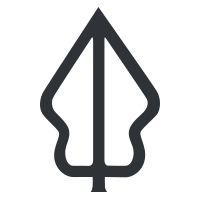An overview of the tools provided by InaSAFE
“In this lesson we quickly introduce the various tools provided with InaSAFE.”
Besides the basic capabilities of creating keywords and running an analysis, InaSAFE provides a number of auxilliary helper tools.

You try:
- Navigate to the InaSAFE menu: Plugins>InaSAFE>Click on the menu.
- Click on and open each tool in the menu and read through what each one does and the different options available.


More about
InaSAFE tools summary information
Options
The InaSAFE options tool gives the user control over various aspects of the InaSAFE analysis and reporting environment. There are several options available in the Options interface:
- Organisation Profile tab: where the user can set the name, contact email, website, logo customisation, currency and analysis licence.
- Population Parameters tab: you can define some parameters that will be used by InaSAFE in the analysis of exposed populations.
- GIS Environment tab: GIS Environment tab provides several general settings such as Always show welcome message when opening QGIS with InaSAFE, Show organisation logo in InaSAFE dock, Show only visible layers in the InaSAFE dock, Set QGIS layer name from title in keywords, Zoom to impact layer on scenario estimate completion, Hide exposure on scenario estimate completion, Show only impact layer on report map, Print atlas report on atlas driven template with the aggregation layer, Use selected features only with the aggregation layer, Location for results.
- Earthquake tab: you can select which earthquake fatality model to use when estimating earthquake impact on population. This option is global - it will affect all subsequent earthquake analyses carried out in InaSAFE.
- Template Options tab: This tab has options relating to the generation of map composer templates and how reports will be printed including Use custom north arrow image and Use custom disclaimer text.
- Demographic Defaults tab: you will find options for setting the default ratios for demographic groups. Essentially default ratios for demographic groups determine what proportion of the population are within each population group (e.g. infants versus children etc.).
- Advanced tab: This tab contains options intended for advanced users only and include controlling Keyword cache for remote databases, Help to improve InaSAFE by submitting errors to a remote server, Enable developer mode, Generate reports and Show memory profile.
Minimum Needs Configuration
During and after a disaster, providing for the basic human minimum needs of food, water, hygiene and shelter is an important element of your contingency plan. InaSAFE has a customisable minimum needs system that allows you to define country or region specific requirements. By default InaSAFE uses minimum needs defined for Indonesia - and ships with additional profiles for the Philippines and Tanzania. You can customise these or add your own region-specific profiles too.
Set Analysis Area
This tool will clip all the datasets to the behaviours defined in the analysis extents dialog if you do not use an aggregation layer.
Toggle Scenario Outlines
This tool will visualise the area that will be used for the analysis. When enabled, a line (green by default) will be drawn around the outermost boundary of the analysis area
Keywords Creation Wizard
A tool in wizard form that allows the allocation of Keywords to each layer so that the InaSAFE system knows how to analyse and allocate the different layers in a project. Layers can be defined as Hazards, Exposures and aggregation layers here.
Impact Function Centric Wizard
This tool goes through a guided impact assessment for the hazard of interest and will generate a report.
InaSAFE Field Mapping Tool
This tool allows you to define field mappings to use for demographic breakdowns of your analysis results.
InaSAFE Multi Exposure Tool
This tool allows Muilti-exposure analysis. For example a Hazard that has two or more exposures. InaSAFE will combine the results of all the exposure combinations into one report.
InaSAFE Metadata Converter
This tool will convert InaSAFE 4.x keyword metadata into the metadata format used by InaSAFE 3.5. The primary reason for doing this is to prepare data for use in GeoSAFE - the online version of InaSAFE.
You should note that this tool will not touch the original data or metadata associated with a layer. Instead it will make a copy of the original layer to the place that you nominate, and create a new keywords XML file to accompany that data. This new keywords file will contain InaSAFE keywords in the 3.5 format.
Add OpenStreetMap Tile Layer
This tool will import an OSM tile base map into your project useful for context and seeing the OSM data available.
Add PetsBencana Flood Layer
This tool will fetch current flood data for Jakarta from PetaBencana.id
Geonode Uploader
This tool allows for the upload of layers to a Geonode instance.
Shakemape Converter
This tool will convert an earthquake 'shakemap' that is in grid xml format into a GeoTIFF file. The imported file can be used in InaSAFE as an input for impact functions that require an earthquake layer.
Minimum Needs Calculator
This tool will calculate the minimum needs for evacuated people.
Multi Buffer
This tool will generate a polygon layer by multi-buffering the input layer. For example, areas of impact around a chemical spill.
Batch Runner
This tool can set up numerous scenarios and run them all in one go. A typical use case may be where you define a number of e.g. flood impact scenarios all using a standard data set e.g. flood.shp. As new flood data becomes available you replace flood.shp and rerun the scenarios using the batch runner.
Save Current Scenario
This tool allows for the saving of different scenarios generated while working with InaSAFE.
InaSAFE Help
The help tool will open the help information for the plugin where the user can find information and instructions on running the tools and working with InaSAFE.

Further reading:
-
For further reading and information on the InaSAFE tools see the InaSAFE manual: http://manual.inasafe.org