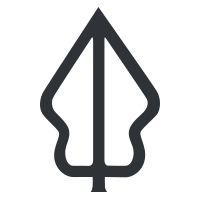Understanding the InaSAFE Dock
“Power users can use the InaSAFE dock to run an analysis without going through the multiple steps of the Impact Function Centric Wizard.”
The dock is also used to display status information – for example it shows the keywords of the currently highlighted layer in QGIS.
It also shows the analysis summary if you select an impact layer.
You can right-click on any content in the report area of the dock and open the content you find there in your web browser.
If there are any issues with your current layer (for example keywords are missing) or your current analysis, the dock will be used to display some helpful hints and tips about the issue.

You try:
Goal: Run an InaSAFE analysis from the dock
- Load the Floods, Roads and Wards layers from either the Tandale or Bhutan data used for exercise 2.2.
- Activate each layer by clicking on it and view the information in the InaSAFE Dock.
- Follow any instructions the Dock gives for each layer.
- Use the buttons in the dock widget to run the analysis: Click on the Show Questions Form button if form not visible> choose relevant layers from the drop-down for each category> click the run button to generate report> click print button to generate PDF reports or the result.
Check your results:
What were the minimum needs requirements listed in your report?
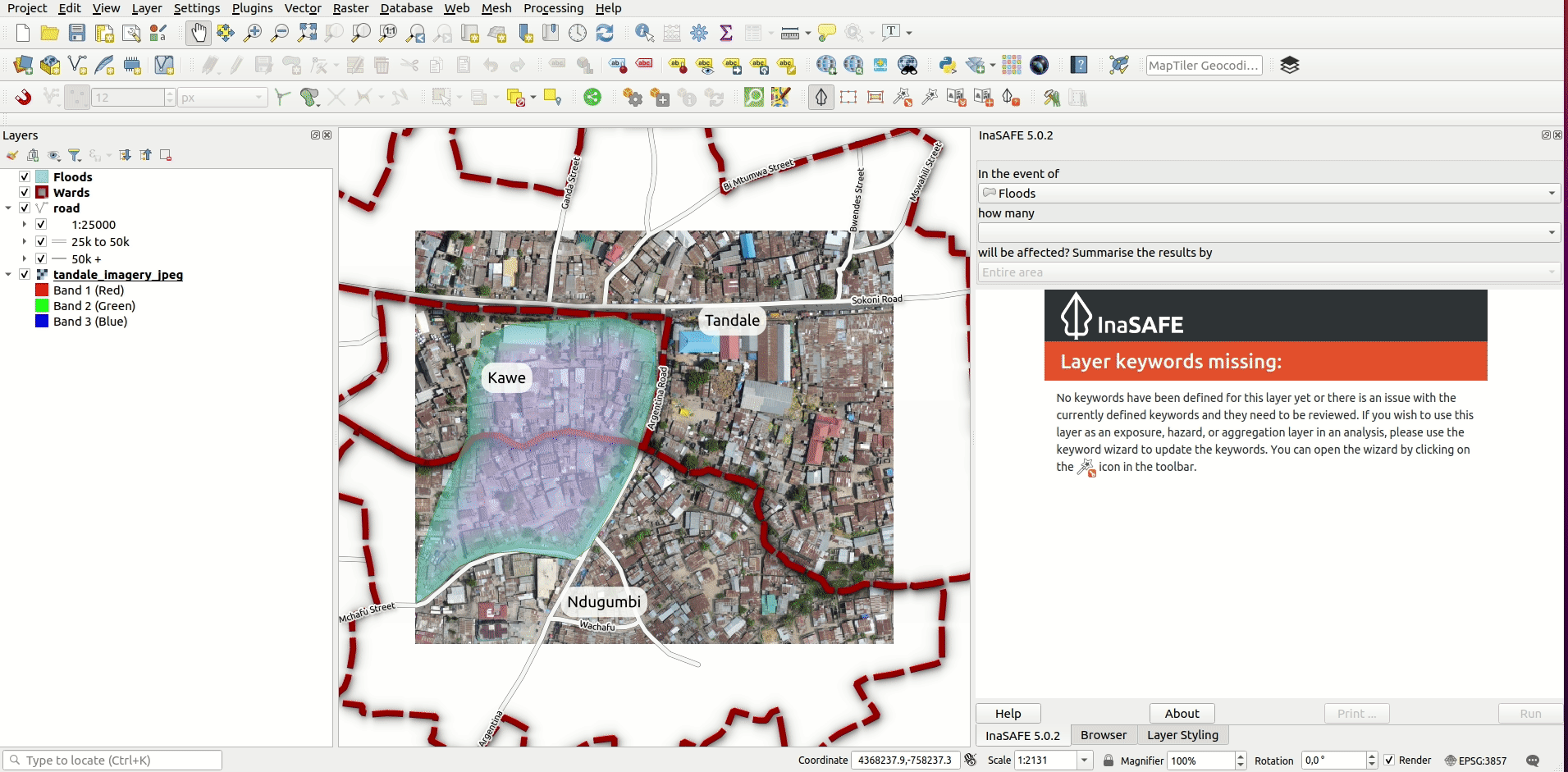

More about
Once you have used the InaSAFE Impact Function Wizard a few times and are comfortable with the process of setting up an analysis, you will find the dock a much quicker and more convenient way to set up and run an analysis. There are a couple of things you should note:
By default the layer lists for ‘in the event of’, ‘how many’ and ‘summarise the results by’ will be populated according to the following scheme:
| Name | Type of layers |
|---|---|
| in the event of | hazard |
| how many | exposure |
| summarise the results by | Aggregation(or full extent option) |
By default InaSAFE will only list layers there if they are visible in the QGIS layer list. You can change this behaviour in the InaSAFE options dialog.
The wizard does have two features that are not available in the dock:
1. you can run an analysis in the wizard with layers that are not loaded in QGIS
2. you can run an analysis in the wizard with layers that do not yet have keywords assigned (it will launch the keywords wizard as part of the workflow).

Check your knowledge:
-
The dock is the place where InaSAFE displays useful messages:❗
- True
- False
-
Mark all the correct statements:❗
- You can run an analysis using the dock.
- You can set keywords during the analysis when launched from the dock
- You can use the dock to run an analysis with layers that are not loaded in QGIS

Further reading:
-
See the dock section in the InaSAFE user manual at: http://manual.inasafe.org/en/index.html#dock ❗
Download the sample data for the lesson.